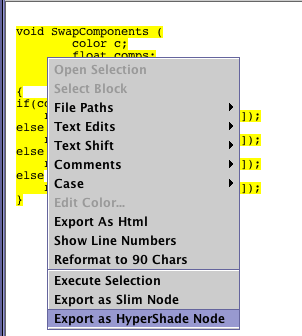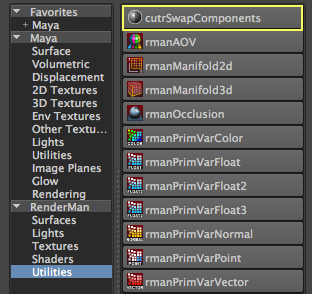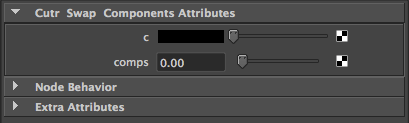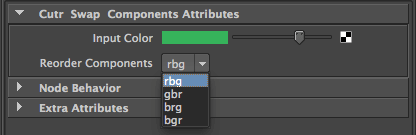Setting Up Cutter's Preferences
The most important preference to be set by the user is the path to the directory in which RenderMan_for_Maya.ini will source the users custom HyperShade node scripts. For example, suppose a directory named RfM_hypershade will store the custom (.h) node files, say,
/Users/john_doe/Documents/maya/projects/RfM_hypershade
The same path should be entered into Cutter's Languages/Slim panel. The preference named "Base ID" will be explained later.
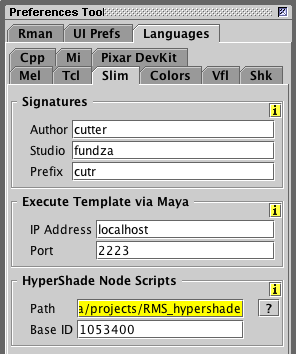
Figure 1
Although scripts for Slim nodes are not the same as those for HyperShade their structure is sufficiently similar to warrant the preferences for Cutter's HyperShape node capabilities to be "bundled" with the general Slim preferences.