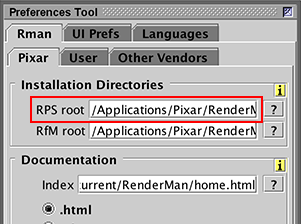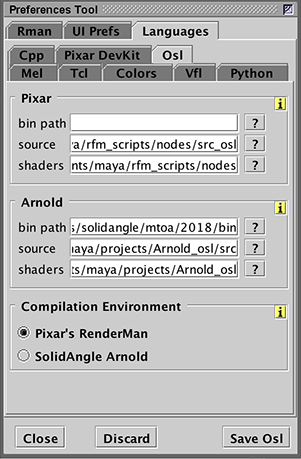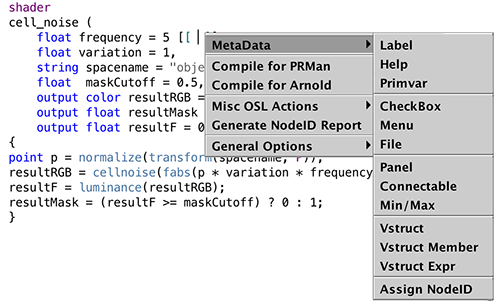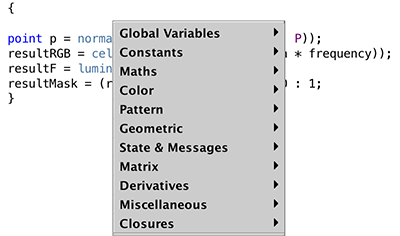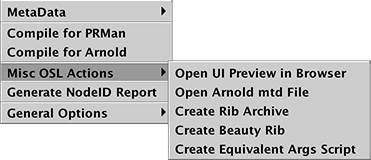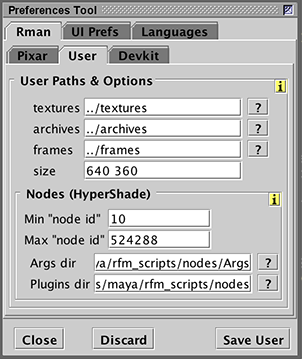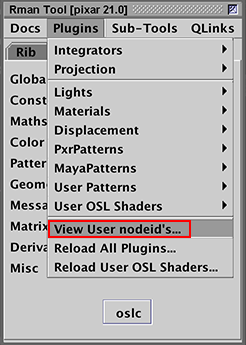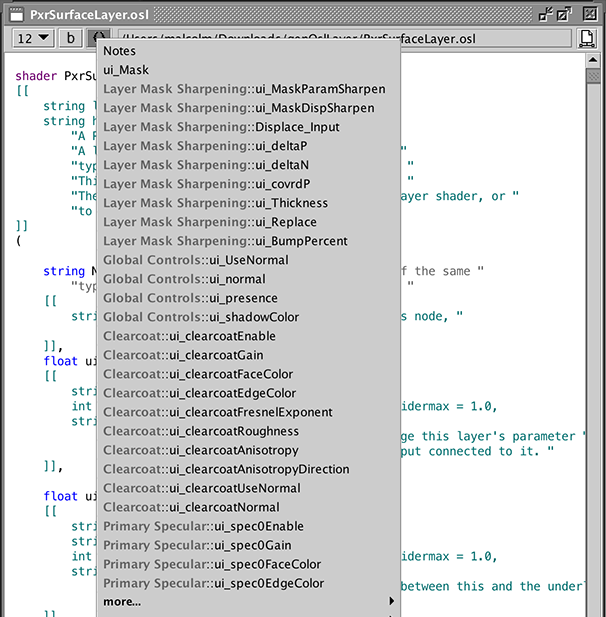Syntax colors can be set by the "Colors" preferences panel for ".osl" - figure 1.
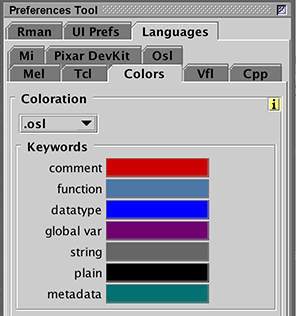
Figure 1 - Syntax Colors
Osl Compiler, Source Code and Compiled Shaders Paths
If shaders are to be compiled for use with RenderMan the path to RPS root must be set in the
Installation Directories panel - figure 2.
If the shaders will be used with Arnold the full path to the SolidAngle bin directory
must be set in the Languages->Osl tab panel - figure 3. For both Pixar and Arnold the full paths
to the users source code and compiled shaders directories must be specified.
However, the Pixar bin path can be left empty if the path to RPS root
has been specified.
When an OSL source code file is open on Cutter's desktop it can be conveniently
compiled with the keyboard shortcut ALT + e, CONTROL + e or APPLE + e. The last
panel shown in figure 3 enables the user to specify whether Pixar's oslc or
SolidAngle's oslc should be used for shader compilation.
When compiling a shader for use with Arnold, Cutter will automatically generate
a .mtd file for each compiled shader.