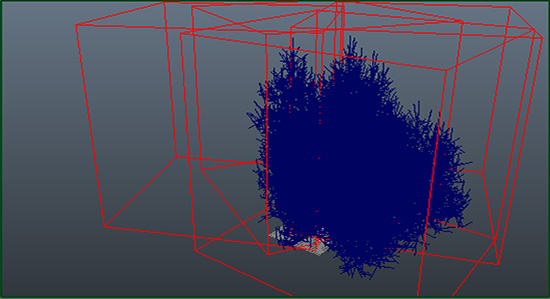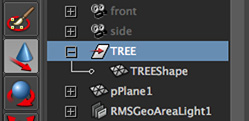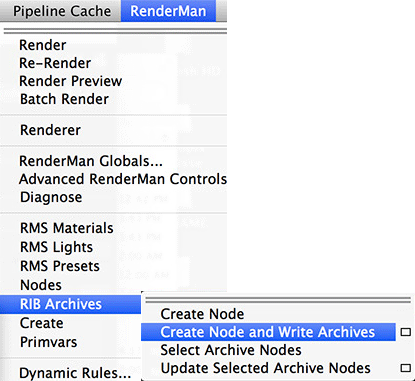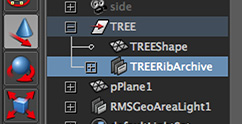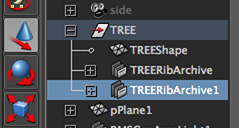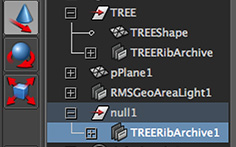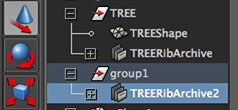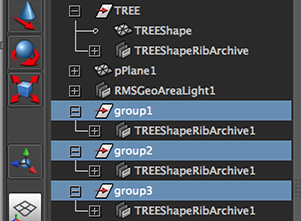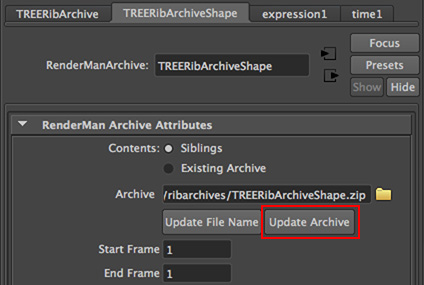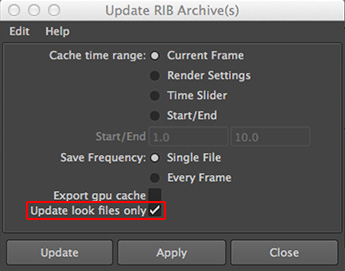Introduction
The rendering of a Maya scene consists of two phases. During the first phase the geometries in
Maya's scene graph are converted to RenderMan's RIB descriptions
that are written to disk. During the second phase, Pixar's PRMan reads the RIB files and
renders one or images.

Figure 1
Original object before assignement of a RibArchive node.
For complex geometries, phase one often takes a considerable amount of time. Particularly during look development a scene is repeatedly rendered and consequently time is wasted by the same RIB descriptions of complex non-deforming (unchanging) objects being written to disk over and over again. Maya displays what is being written to disk in it's lower left-hand corner - figure 2.
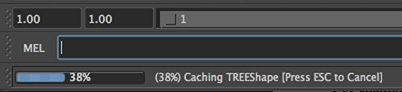
Figure 2
Writing RIB data or "caching"
Rib Archive Nodes enable phase one of the rendering pipeline to be streamlined by ensuring complex objects are only written once as a pre-baked RIB and are re-used by subsequent renders.