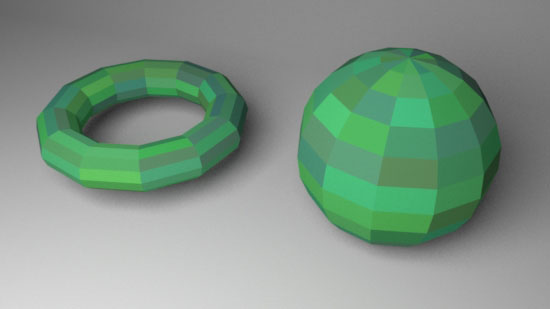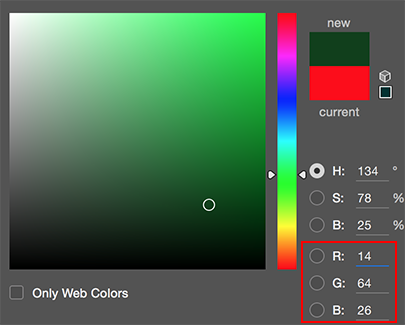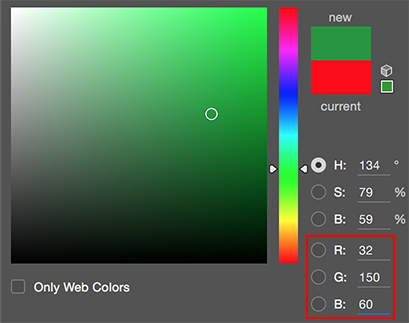Introduction
This tutorial provides an example of how the faces of one or more polymesh surfaces can be colored using a primvar and a single instance of PxrSurface.
Using a Face Color Primvar
Setting Up the Material
1 Assign an instance of PxrSurface to one or more polymesh objects.
2 Click the connection icon of the "Diffuse Color".
3 From the list of RIS patterns connect PxrPrimvar.
4 Enter a name of the primvar, say, greens and change "Variable Type" to color.
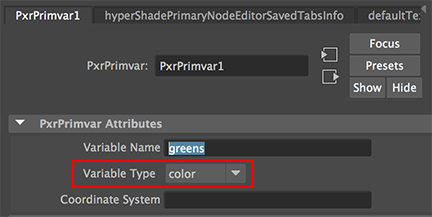
Figure 1