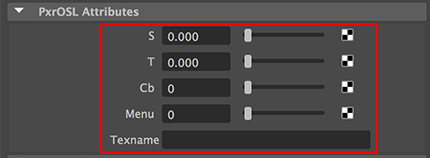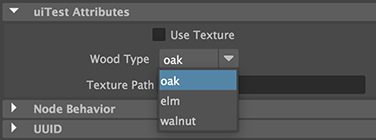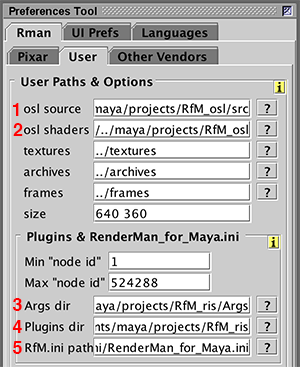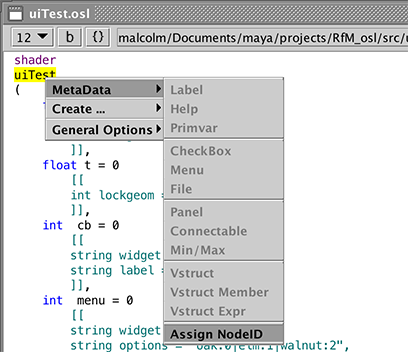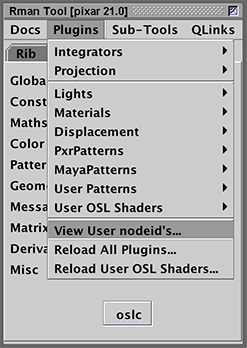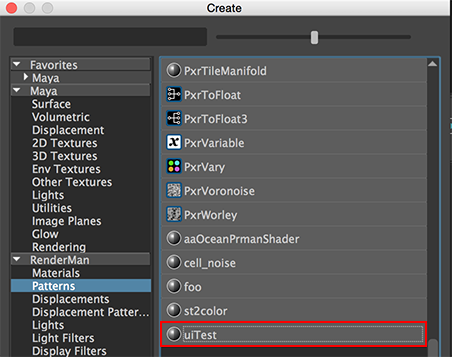Introduction
There are two ways of using a compiled .oso shader with Maya's HyperShade. The most direct way is click the tab key in HyperShade's work area, type "osl" and select "PxrOSL" from the menu.
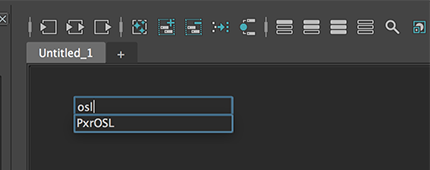
Figure 1
The browse button enables the compiled shader to be loaded.
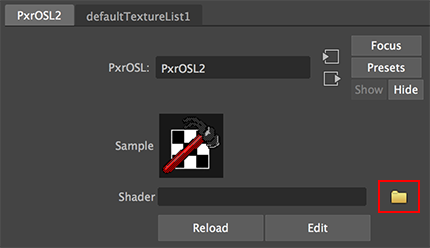
Figure 2
Although using the PxrOSL node is convenient it does have one major drawback - it ignores shader metadata. For example, the shader shown below has metadata intended to customize the UI of each parameter.