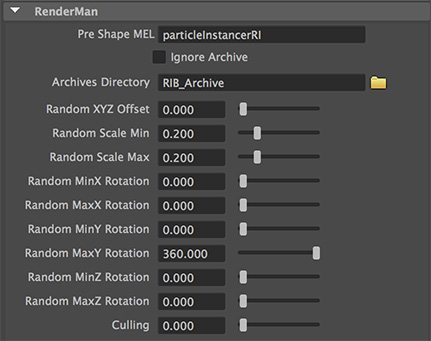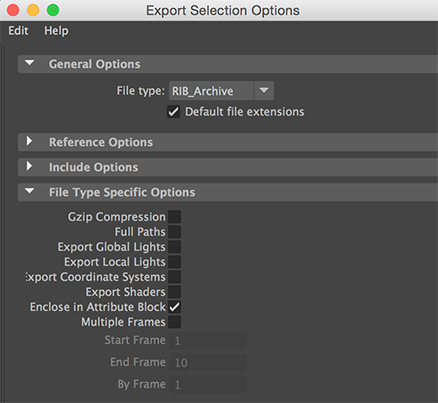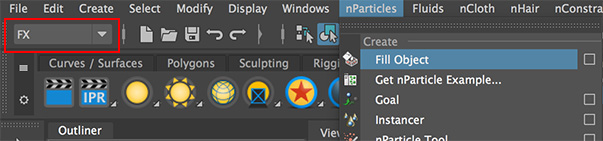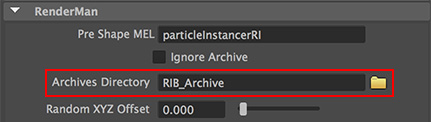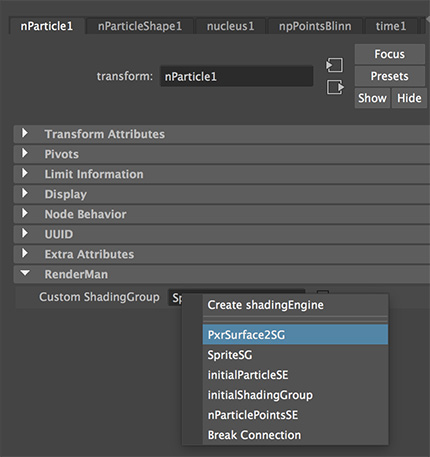Introduction
This page presents three scripts that implement an interface that enables any number of prebaked archives to be randomly "placed" at the xyz positions of a particle system - figure 1.
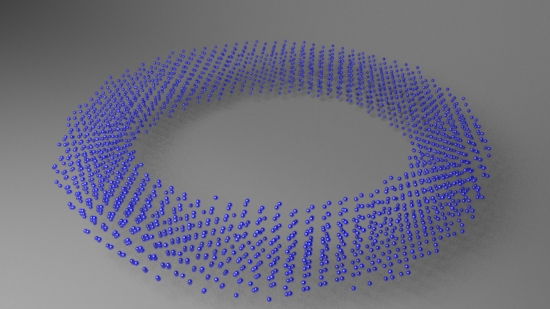 Figure 1 (particles->rollover->archives)
Figure 1 (particles->rollover->archives)
Many thanks to Bryan Bentley for preparing the rib archives of the walking teapot.