Introduction
To successfully use archive RIB files, also known as pre-baked RIB's, with the RenderMan
statements,
ReadArchive
and
DelayedReadArchive
it is essential to know the true size and true location of an object before it
is "exported" as an archive RIB file from Maya or Houdini. The following notes
assume you are working in Maya.
First of all its very important to be aware that terminology that has
meaning within Maya may have almost no meaning outside of Maya. Because
an archive file, in effect, "exports" geometry from Maya to a non-Maya
environment ie. RenderMan, we must ensure a Maya model or object is properly
prepared prior to archiving with the mtor plugin.
Freeze Transforms
The move, rotate and scale tools support other illusions - that an object can
be directly manipulated with the mouse. What is, infact, being manipulated
is the coordinate system within which the surface or surfaces that comprise
the object are defined. The "raw" geometry of the surfaces themselves remain
totally uneffected by the move, rotate and scale tools.
The freeze-transform command either adds or multiplies the XYZ data, such as polygon
and nurbs control vertices, by the translation, rotation
and scale values (ie. transformations) stored in the transformation
node of a surface.
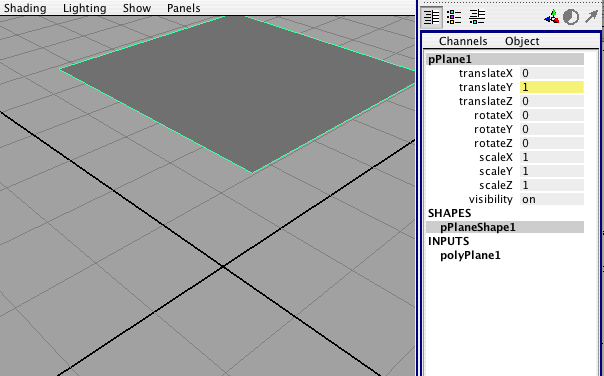
Figure 1
Figure 1 shows a 1 x 1 (gray) polygon translated 1 unit up the Y axis - confirmed by its translateY attribute. Either the mtor or Rfm Pro plugin can be used to generate a RIB file.
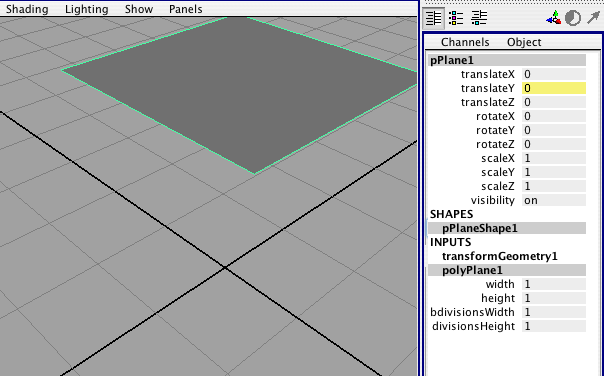
Figure 2
The Freeze Transforms command was applied to the polygon - figure 2. Nothing
appears to have happened to the polygon but the translateY attribute has returned
to zero.
Carefully comparing the XYZ vertex data of the polygon before and after
freezing transforms shows that the translation on the Y axis has modified
the Y components of the vertices.