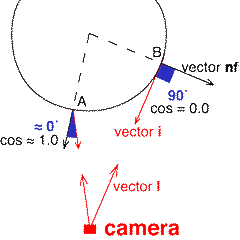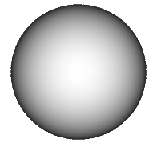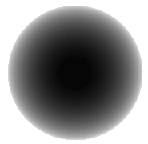|
surface
rim(float Kd = 1,
rim_width = 0.2;
vector direction = vector(0,-1,0))
{
/* STEP 1 - make a copy of the surface
normal one unit in length */
normal n = normalize(N);
normal nf = faceforward(n, I);
/* STEP 2.1 - set the apparent surface opacity */
vector i = normalize(-I);
float dot = 1 - i.nf;
Oi = smoothstep(1 - rim_width, 1.0, dot);
/* STEP 2.2 - modify the opacity by "direction" */
dot = normalize(direction).n;
Oi *= smoothstep(1 - rim_width, 1.0, dot);
/* STEP 3 - set diffusecolor to white */
color diffusecolor = 1;
/* STEP 4 - calculate the apparent surface color */
Ci = Oi * Cs * diffusecolor;
}
|