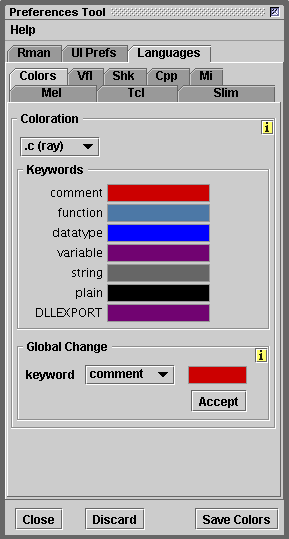
Figure 1
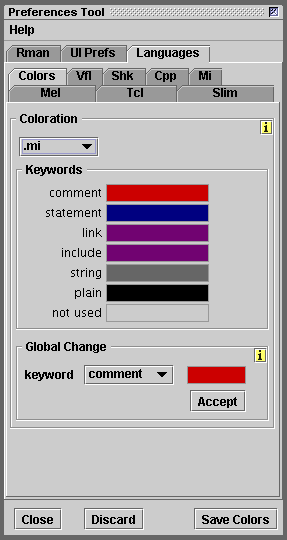
Figure 2
mental ray
|
Section 1 - Preferences for Syntax ColorTwo preference panels deal with syntax coloration for mental ray - figures 1 and 2. |
|
|
|
Section 2 - Preferences Specific to Demo LimitedThe preferences that are specific to this demo version of mental ray are shown in figure 3. On Windows it is assumed the reader is working on the M:\ drive. Change the drive if necessary. |
Preferences Specific to Demo CompleteThe preferences that are specific to this version of mental ray are shown in figure 4. On Windows the installer prompts the user for the path to the directory in which it should install mental ray. The default path used by the installer is, C:\Program Files\mental images\mental ray Demo 32-Bit Edition For the sake of brevity it is assumed the user has chosen to use the following path, C:\Program Files\mi On Linux and MacOSX the installer does not give the user the option to identify a directory in which to install mental ray. |
© 2002- Malcolm Kesson. All rights reserved.