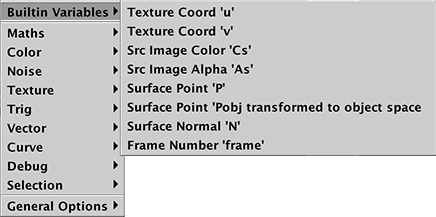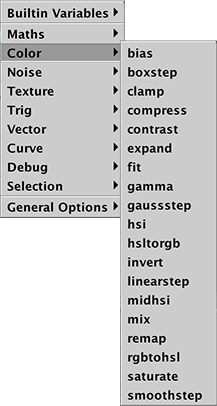Overview
This document outlines the features of Cutter as they relate to scripting the RfM PxrSeExpr node for RIS rendering. The features were added to Cutter because of the limitations of coding directly in the expressions text area of the PxrSeExpr node. It's size and text wrapping make it difficult to use.
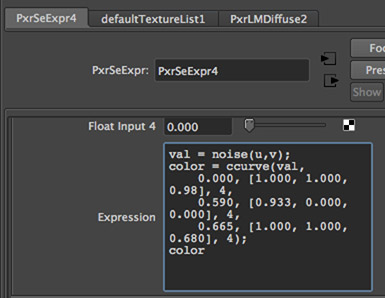
Figure 1
Expressions can be written using Cutter and the text can be sent as a Mel script to Maya across a port. Expressions can be developed very quickly not only because it is unnecessary to copy and paste text into the PxrSeExpr node but also because Cutter has popup menu's and access to online Pixar documentation.
Workflow
1 Create a simple scene in Maya
- add a sphere and an area light to the scene,
- assign an instance of PxrLM material to the sphere,
- connect a PxrSeExpr pattern node to PxrLM.frontColor,
- note the name of the PxrSeExpr node.
2 Open a command port in Maya
- enter this Mel command in the script editor (mel tab),
commandPort -n ":2222";
3 Connect a Cutter window to port 2222
- open a new window,
- save the document as "demo.see",
- open the network panel (1) and click "Connect" (2),

- Maya will confirm the connection with a harmless error message.

4 Send an expression to Maya
- enter the following expression into the document,
#node "PxrSeExpr1" color = cturbulence(P * 4, 6, 4, 0.5); color = saturate(color, 5); color
- the comment must identify the name of the target PxrSeExpr node,
- click the "Send" button (3) or use command + e, control + e or apple + e.
5 Start IRP in Maya
- use the shelf button to start a re-rendering session.
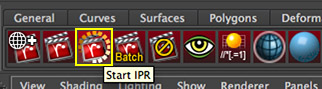
6 Experimentation
- make a change to one or more of the numeric values of the expression,
- click the "Send" button (3) or use command + e, control + e or apple + e,
- if an immediate update does not occur click the "it" window.
Popup Menus
Access to the builtin variables and the standard SeExpr functions are avaiable in a popup menu activated by a right-mouse click.