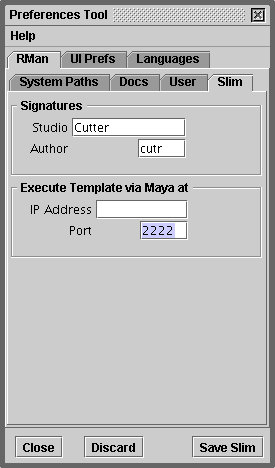Auto naming of RSL and RIB files
Based on a suggestion by Michael Clive (http://clivefx.com) when Cutter saves
an RSL document for the first time it automatically sets the name of the file
to match the name of the shader that the file implements. Likewise, when Cutter
generates a RIB file to test a RenderMan shader it automatically names the RIB to match the
name of the shader. For example, suppose the RSL file for a shader called "freddy" is
open on Cutters desktop.
Saving previous directory locations
The open file dialog and the save file dialog now have a simple interface to
save preset locations ie. directories. The "+" and "-" buttons add and remove
the current directory to a popup list - as shown in fig 1. The Preset panel is shared
by all the dialogs that manage the opening and saving of files. Therefore, a change
to one will change to them all.
Executing a slim template
The previous version of Cutter added the ability to convert a RenderMan
Shading Language file to an equivalent Slim template -
Converting RSL to a Slim.
This version goes one step further and will automatically run the Slim
script in Maya. The following steps outline the process.
- in Maya load the mtor plugin
- in Maya run the Mel command commandPort -n ":2222"
- in Cutter open a slim template or convert an RSL document
- in Cutter press alt+e or control+e to execute the Slim template
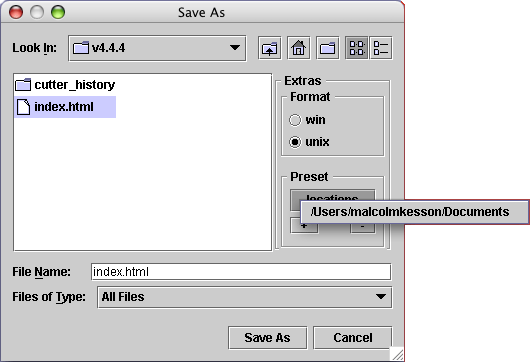
fig 1