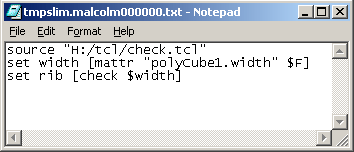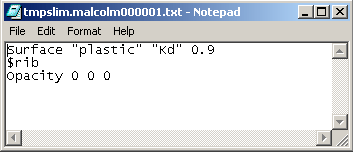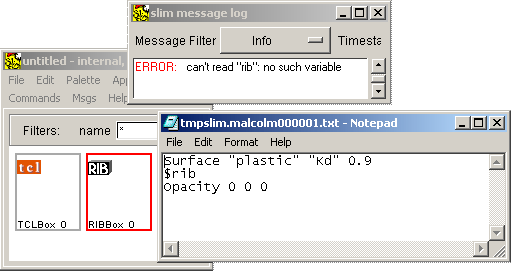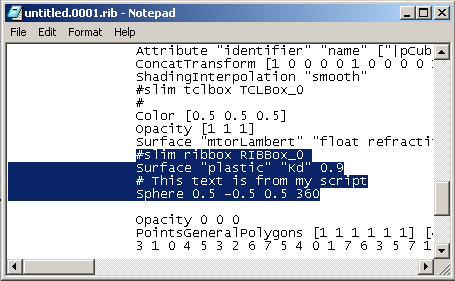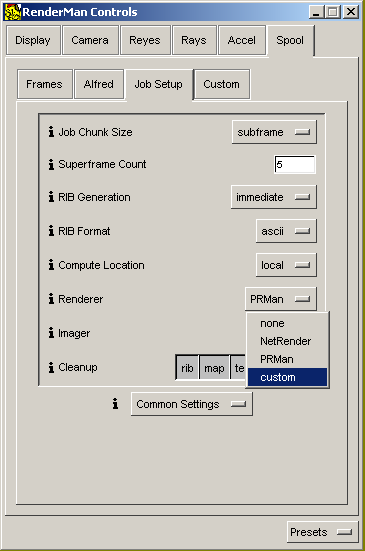The preview icon (see the illustration on the right) in a SLIM window is used to preview of effect of an appearance. Unfortunately, the preview icon is of limited help when determining if the code entered into either a TCLBox or a RIBBox is correct. Almost always a spurious error message will be generated - see below.
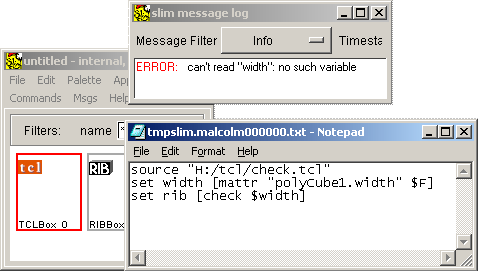
Its best to ignore such messages and check if the TCLBox and the RIBBox are OK by generating a RIB file and checking its contents. Once you are confident the TCLBox and RIBBox are working then, and only then, should you proceed to render images.