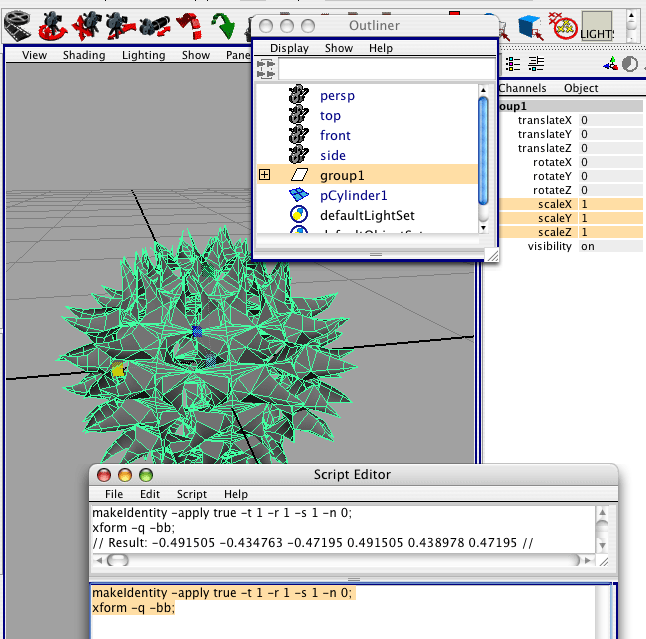
Figure 1
RfM
|
IntroductionExporting a model from Maya as a pre-baked RIB (refer to the tutorial "Rib: Pre-baked RIBs") can lead to unexpected results unless care is taken to ensure the model:
1. Positioning a model prior to exporting determines, among other things,
how it will rotate when it is assigned to a proxy object in another scene.
Step 1
The model shown in figure 1 is approximately spherical and, as such, it has been moved to
the center of Maya's modeling plane so that it will rotate around its "center
of mass". Before continuing with it is very important to select the model to
be baked via the outliner - figure 1.
|
|
|
Step 2Ensure the RenderMan for Maya plugin has been loaded - figure 2.
Use the
Unless the reader is exporting a lighting rig it is best to "switch on"
the
|
Step 3Pre-baked RIBs exported from RenderMan for Maya, by default, have their specular and diffuse attributes set to zero ie. "off". If the exported model is to be shaded with a ray traced occlusion shader it will be necessary either to assign a Diffuse Visibility attribute to the model prior to exporting or edit the RIB file after exportation. For example, the visibility flags for specualar and diffuse rays (shown in red) have been edited in the snippet of (pre-baked) RIB shown below. |
version 3.04
ScopedCoordinateSystem "world_ref"
AttributeBegin
AttributeBegin
Attribute "identifier" "string name" ["nurbsSphere1"]
ConcatTransform [ 1 0 0 0 0 1 0 0 0 0 1 0 0 0 0 1 ]
AttributeBegin
AttributeBegin
Attribute "identifier" "string name" ["nurbsSphereShape1"]
Sides 2
ShadingInterpolation "smooth"
Attribute "user" "int receivesShadows" [1]
Attribute "visibility" "int camera" [1] "int specular" [1] "int diffuse" [1]
TransformBegin
|
© 2002- Malcolm Kesson. All rights reserved.