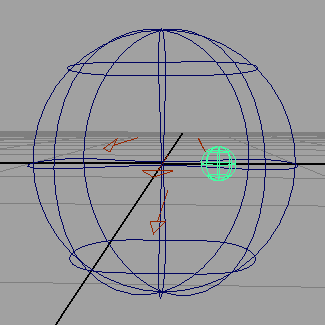
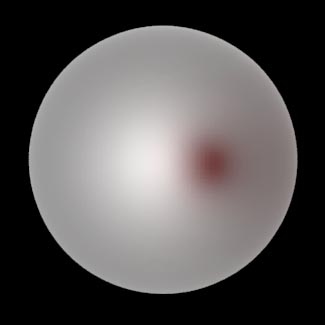
Figures 1 & 2
The blocking geometry in Maya and its effect in the final render.
RMS (pre version 18)
|
IntroductionThis tutorial outlines a technique for applying blockers to a material with subsurface scattering attributes. The effect is shown in figures 1 and 2. |
|
|
|
Subsurface blocking can be achieved only if the blocking geometry bakes negative rgb radiance
(aka brighness) values into the same pointcloud that is baked by the "host" SSS geometry's
material. In order for primitives to "share" the same pointcloud they must use
the same shadinggroup. Unfortunately, because the "host" SSS object bakes positive
rgb radiance values into a pointcloud, the blocking geometry must be assigned its own
shadinggroup and, consequently, it will be baked into a different pointcloud - a catch
22 situation "solved" by the custom shader presented in listing 1.
|
|
Listing 1 (sssBlocker.sl)
|
|
The text shown above in green is part of a TCL expression that is evaluated, at render-time by Pixar's RfM plugin, and is substituted by the path to the pointcloud that is baked by the "host" primitives shadinggroup. Work Flow
1 Create the "host" SSS geometry, for example, a deformed nurbs sphere.
4 Right mouse click in the "
5 Edit the values of the "
6 Create and position the "blocker" geometry, for example, a small nurbs sphere. Editing the TCL Expression
1 Go to the
Note the name of the pass, it might be "rmanSSRenderPass","rmanSSRenderPass1", "rmanSSRenderPass2" etc. Make sure the name in the expression matches the name of the SSRender pass.
2 Go to the the attributes editor for the "host" material and look for the name of its shadinggroup.
Note the name of the shadinggroup, it might be "blinn1SG", "blinn2SG", "blinn3SG" etc. Make sure the name in the expression matchs the name of the shadinggroup.
Be careful not to delete the square brackets hilited in red above. The expression must begin and end with an open and close bracket. |
Image Quality
If the " Final Render - Problems
If the blocker does not have any effect in the final render it is best to remove the SSS attributes from the
"host" material, manually delete any SSRender passes in the |
© 2002- Malcolm Kesson. All rights reserved.