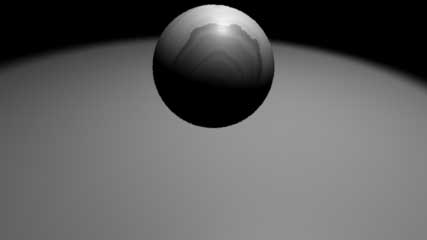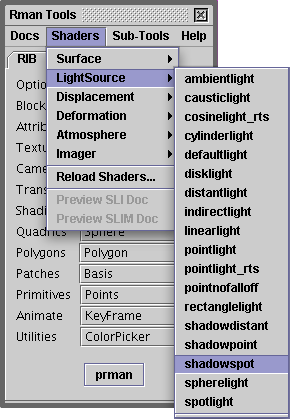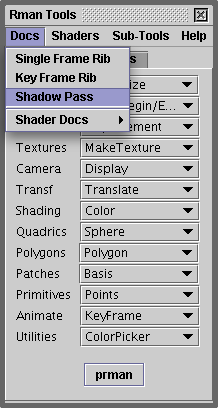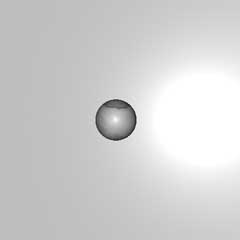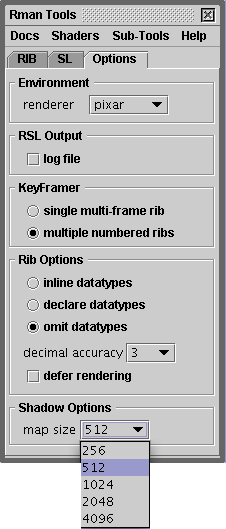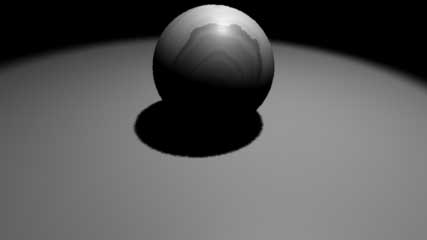Step 1 - Insert a Shadow Spotlight
First we will replace the current spotlight shader with its shadow
equivalent. Place the text cursor on the line before the LightSource
statement and from the Shaders menu on the RmanTools palette select
the light source shader "shadowspot" (figure 2).
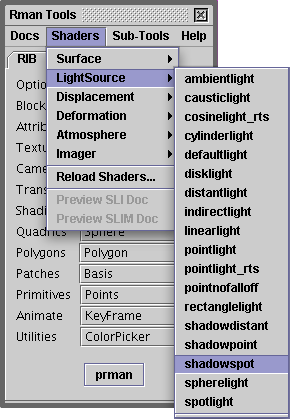
Figure 2
This will insert the following statement into the rib file. Comment
the existing spotlight light source,
LightSource "shadowspot" 1
"intensity" 1.0
"lightcolor" [1.0 1.0 1.0]
"from" [0.0 0.0 0.0]
"to" [0.0 0.0 1.0]
"coneangle" 0.523599
"conedeltaangle" 0.087266
"beamdistribution" 2.0
"shadowname" ["spot1.tx"]
"samples" 16.0
"width" 1.0
#LightSource "spotlight" 1 "intensity" 30
# "from" [1 5 0] "to" [0 0 0]
To simplify the rib file, the shader parameters that will not be modified
in this tutorial can be removed. The remaining parameters should be
adjusted to match the original spotlight ie.
LightSource "shadowspot" 1
"intensity" 30
"from" [1 5 0]
"to" [0 0 0]
"shadowname" ["spot1.tx"]
"samples" 16
"width"
Step 2 - Generate a Shadow rib File & Render the Shadow Pass
Cutter provides two ways of producing a shadow rib file. You can render
the shadow directly by placing the text cursor anywhere in the name "spot1.
tx" and then press the "prman" render button at the bottom of the Rman Tools
palette (or use the keyboard shortcut alt+e, control+e or apple+e). Cutter
will produce a shadow pass rib file and render it directly. Or, if you wish
to see the shadow pass rib file before it is rendered, choose "Shadow Pass"
from RmanTools menu (figure 3).
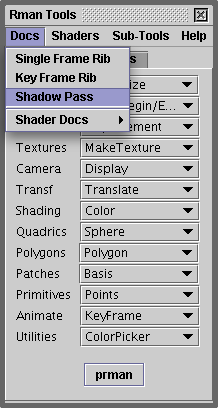
Figure 3
Cutter will open another document window into which it will copy the
contents of the WorldBegin-WorldEnd block. The camera transformations for
this new rib file are calculated so as to render an image as if the camera
had been placed at the same location as the shadow spotlight.
The shadow rib file, excluding the contents of the world block, is shown below,
|