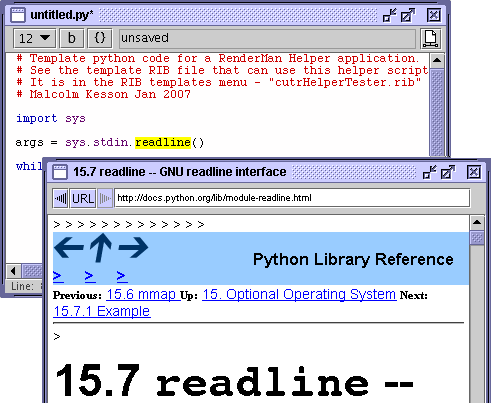
figure 1
Whats New - Version 5.2.0 |
|
General Remarks |
|
Python Documentation Lookup |
|
|
|
Holding the shift key down while option + double clicking causes Cutter to open a web document in the users preferred browser. |
|
Terminating a Process
|
|
|
|
By default the tool is set to output a mi-style matrix. However, de-selecting
the Mantal Ray checkbox provides access to the output of matrix values suitable for
right-hand (rh) and left-hand (lh) coordinate systems.
Checking the math box enables a user to see, at least to some extent, the that trigonometry
is applied to the elements of the matrix - figure 7.
Text insertion |
|
|
|
Generating a Shadow Pass TransformBegin
Rotate 80 0 1 0
Rotate -45 1 0 0
LightSource "shadowspot" 1 "intensity" 200.0
"shadowname" ["spot1.tx"]
"from" [0 0 9]
"to" [0 0 0]
TransformEnd
The camera transforms of the shadow pass rib file generated by Cutter will include the additional transformations ie. Translate 0 0 9.0
Rotate 0.0 1 0 0
Rotate 0.0 0 1 0
Translate -0.0 -0.0 0.0
# Begin additional transforms
Rotate -45 1 0 0
Rotate 80 0 1 0
# End additional transforms
Scale 1 1 -1
WorldBegin
|
© 2002-7 Malcolm Kesson. All rights reserved.