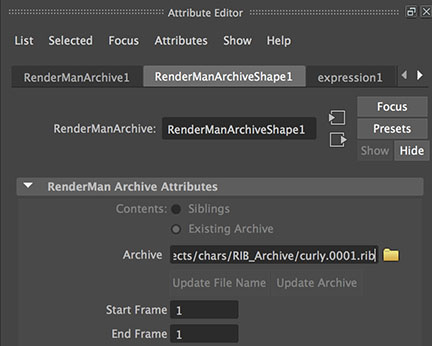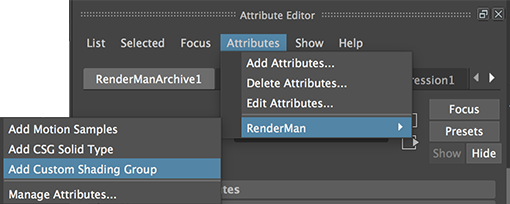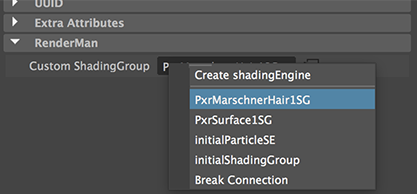Step 1 - Referencing the Rif Plugin in Maya
1.1 Set the project directory and open the Maya scene that uses hair, fur or grass.
1.2 Open Render Settings and choose the "Advanced" tab.
Select the "Ri Filters" panel and click "Enable Rifs".
Browse for the "Rif Plugin" and set the path for "Rif Args".
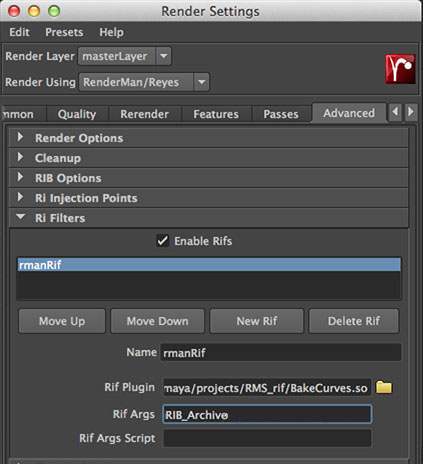
The "Rif Args" should provide the name of the directory in which the baked curves will be
saved, for example,
RIB_Archive
If the directory does not exist it will be created by the rif.