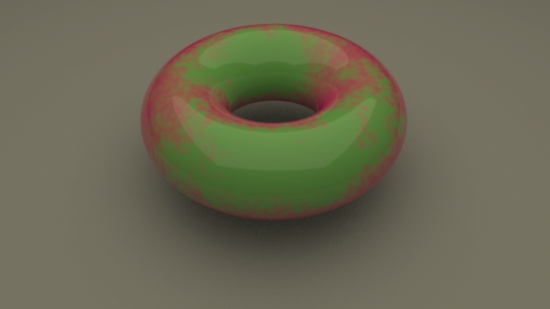
Figure 1 - Beauty Pass
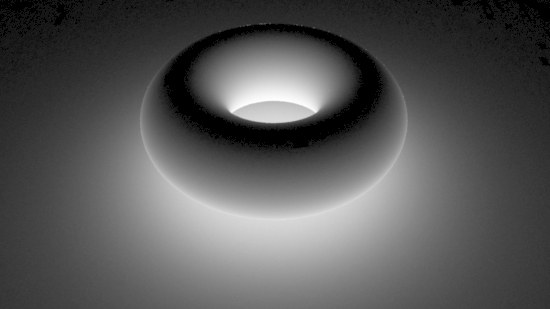
Figure 2 - occlusion AOV
RMS 18
|
Introduction
This tutorial demonstrates the use of the |
|
|
|
Note the RMSGILight (global illumination light) is not a regular light source
because its xyz position in a scene is of no consequence. Instead of calculating
direct lighting it uses a RSL Shading Language (RSL) function called
indirectdiffuse()
to calculate, |
Step 1 - Adding a Global Illumination "Light"
From the
|
Step 2 - Adding an AOV
2.1 Open the RenderMan Controls Window by clicking the shelf icon.
If additional AOVs are added ensure the RenderMan Controls output panel is
set to OpenEXR.
|
© 2002- Malcolm Kesson. All rights reserved.