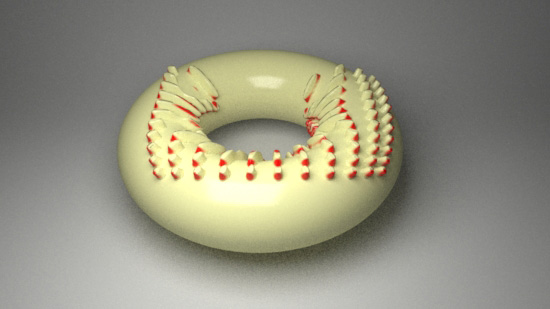
Figure 1
Rollover
The vertsToColor shader (listing 1) applied to the nurbs torus in figure 2 reads
data generated by a mel script (verticesToRiAttr.mel listing 2) that is "assigned"
to the shape node of the torus. The script is automatically executed when the scene is rendered.
Any polygonal object or objects, such as pPlane1, belonging to "group1" have their vertices
written as two "user" RenderMan attributes. For example,
Attribute "user" "int num_verts" [121]
Attribute "user" "point[1000] vertices" [-16.64263019 13.10327724 16.1911456
followed by 120 xyz values and
additional "padding" values to define
the array of 1000 elements]
The first attribute, nun_verts, tells the shader how many vertices in the second
array attribute, vertices, are valid. Because the array of points MUST be of a
fixed size, in practice, most of data specified by the second attribute consists of "padding" values.
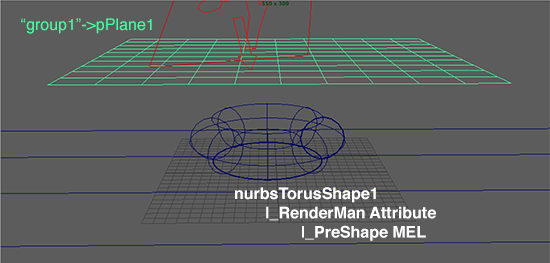
Figure 2