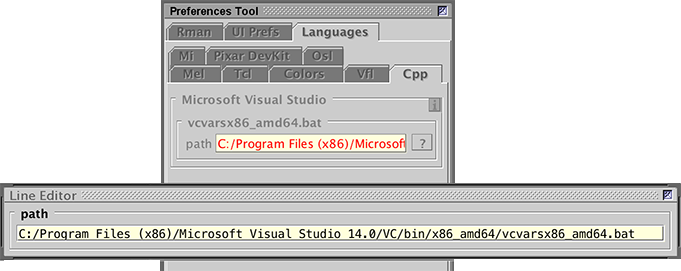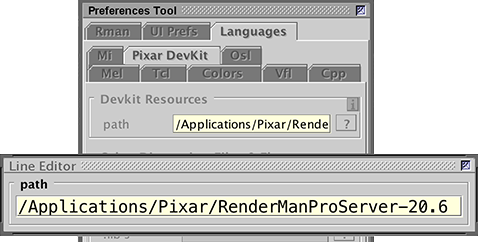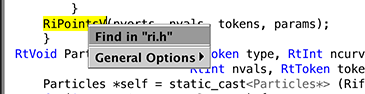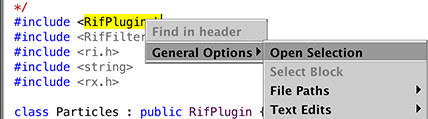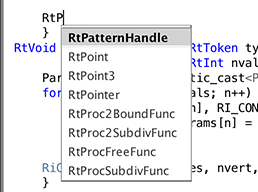If the reader has installed either the full commercial licensed version of VS or the free Community version of VS and the ".bat" file cannot be found they should reinstall their version of VS using "custom install" with the following options selected so they have access to so-called "command line tools".

Figure 3
Compiling, linking and building a plugin is activated by the keyboard
shortcut alt+e, control+e or apple+e. On OSX and Linux a Process Monitor
window will open and report the creation of a plugin. For example, if
the plugin presented in the tutorial,
"RifPlugin: Particles"
is built. On OSX Cutter would report the folloiwng message - figure 1.
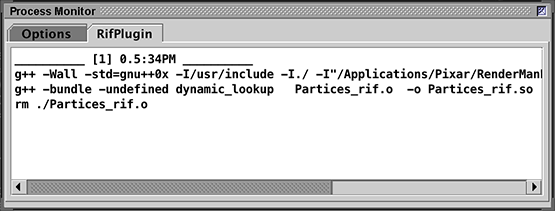
Figure 1 - Comfirmation of a successful build on OSX
On Windows the process monitor would report,
Creating library Particles.lib and object Particles.exp
On Linux and OSX the plugin would be named Particles.so and it's corresponding makefile
would be "Makefile.Particles". On Windows the plugin file would be named Particles.dll
and it's makefile would be "Build_CutrBBones.bat".
Setting the C++ Path
Windows users must have the MicroSoft Visual Studio (MVS) software installed on their
computer. Cutter uses a MVS file named "vcvarsx86_amd64.bat" to perform command line compiling,
linking and building of .dll files. Go to the
Preference Tool->Languages->Cpp tab
to set the path to the .bat file - figure 2.