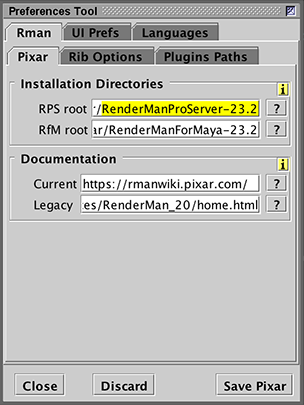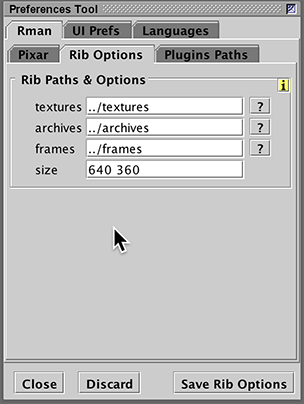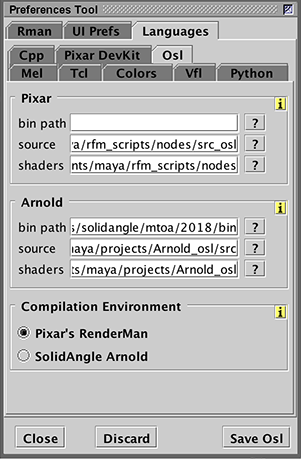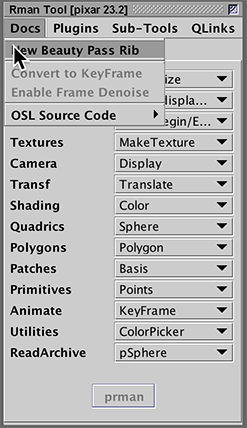Step 1 - Preferences System Paths
|
Go to, Edit->Show Preferences->Rman->Pixar
The paths to the installation directories for RenderManProServer and
RenderManForMaya must be specified.
The browse button (marked with a question mark) will enable you to
search for the appropriate paths. For example, on Windows the paths might
be: |