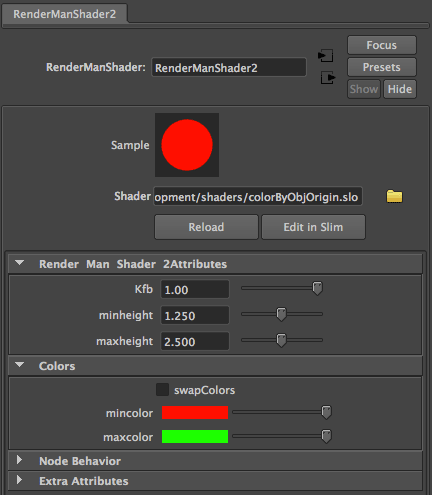Step 1 - Creating an Appearance
Open a shader source code file in Cutter. For the purposes of illustration the following code, taken from the tutorial RSL: Color By Height, will be used to demonstrate the capabilities of Cutter.
surface
colorByObjOrigin(float Kfb = 1,
minheight = 1.25,
maxheight = 2.5;
color mincolor = color(1,0,0),
maxcolor = color(0,1,0))
{
point originC = point "object" (0,0,0);
point originW = transform("world", originC);
float height = originW[1];
float blend = smoothstep(minheight, maxheight, height);
color surfcolor = mix(mincolor, maxcolor, blend);
Oi = Os;
Ci = Oi * surfcolor * Kfb;
}
|
Compile the RSL source code using the keyboard shortcut alt+e or control+e
or apple+e. Cutter will generate and save a slim appearance script in the same directory
as the compiled shader. A copy of the slim script can be found
here.
The user interface (UI) defined by the appearance slim is shown below.
With or without an appearance the RenderManShader is fully
functional with the exception of being able to be connected to other
HyperShade nodes.
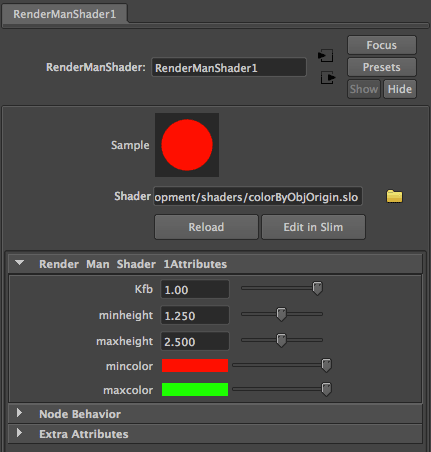
Figure 1
Although each shader parameter has its default value
defined in the RSL code, Cutter uses a few rules when it generates the
parameter blocks in an appearance slim file. For example, parameters that
begin with upper-case 'K' have their min/max range set from 0.0 to 1.0.
Other float parameters, for example,
float minheight = 1.25
have their ranges set to 0.0 to twice their default value ie. 0.0 to 2.5.
Step 2 - Controlling an Appearance
Cutter never guesses if a float parameter should be presented in HyperShade as a checkbox rather than a slider. For example, if an additional parameter,
float swapColors = 0;
was added to colorByObjOrigin.sl, it would appear in the Maya's Attribute Editor as a slider rather than a checkbox.

However, Cutter looks for ui-hints embedded in the comments associated
with each parameter. For example, the ui-hint,
[0 or 1]
embedded within the following comment,
float swapColors = 0; /* Swaps min and max colors. [0 or 1] */
"tells" Cutter to specify a checkbox (a switch in Slim-speak).

Notice that the text of the comment becomes the popup description.
Although the tutorial
Cutter: Slim UI Hints lists the ui-hints that Cutter
recognizes another example of "ui-hinting" is given next. The ui-hint,
[Group some_name]
"collect" widgets into groups. The keyword Group can be all lowercase, or,
Collection or collection can also be used.
The following declarations and comments,
surface
colorByObjOrigin(float Kfb = 1,
minheight = 1.25,
maxheight = 2.5;
float swapColors = 0; /* [group "Colors" 0 or 1] */
color mincolor = color(1,0,0), /* [group "Colors"] */
maxcolor = color(0,1,0) /* [group "Colors"] */ )
would cause Cutter to write an appearance slim that defines the following UI.