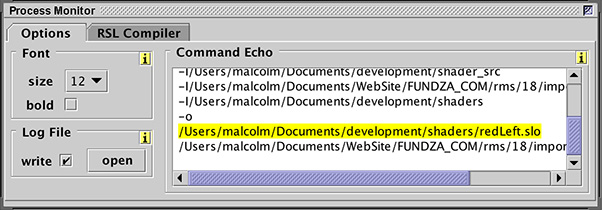
Figure 1
RMS 18
|
IntroductionThis tutorial demonstrates how to import a shader into HyperShade. If the reader does not have access to a pre-compiled (.slo) shader the source code shown below can be used to generate a very simple shader. The code should be saved as redLeft.sl. |
|
Listing 1 (redLeft.sl)
Open the redLeft.sl file in Cutter and use alt+e, control+e or apple+e to compile the shader.
For more detailed information about compiling a shader refer to the tutorial
"Cutter Setup: RenderMan Shader Writing".
|
|
|
HyperShade
Open the HyperShade editor and choose,
In the attribute editor use the yellow directory button to browse for the .slo file.
Assign the shader to an object or objects in the scene and render. Since the simple shader given in listing 1 does not call any lighting functions the scene will not require any lights. |
© 2002- Malcolm Kesson. All rights reserved.