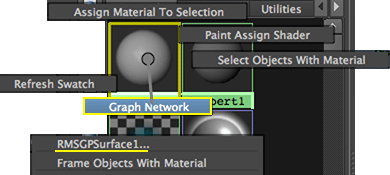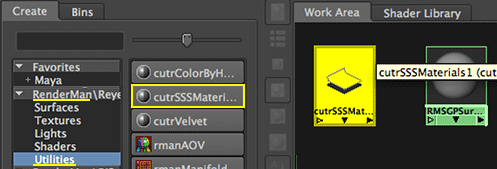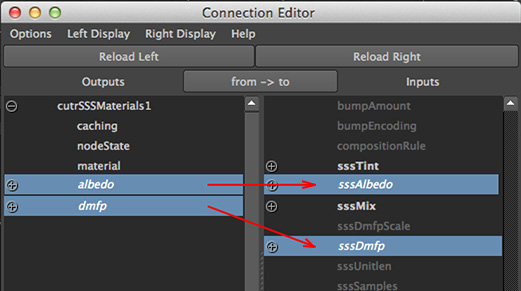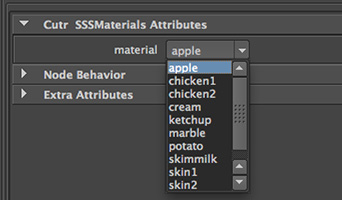Introduction
This tutorial demonstrates the workflow for rendering objucts using raytraced subsurface scattering (SSS). Figure 1 shows a side-by-side comparison of two dented nurbs spheres (each 1.0cm in radius) with and without SSS.
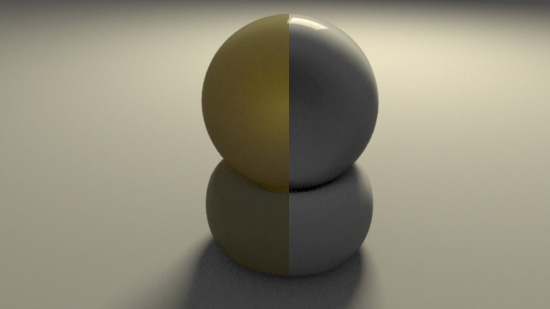
Figure 1
SSS is very sensitive to object size because the depth to which the red, green and
blue components of light will penetrate
(dmfp - diffuse mean free path) is measure in mm's. For example, in the case of marble
the "penetration" (dmfp) distances are,
red - 8.51mm
green - 5.57mm
blue - 3.95mm.