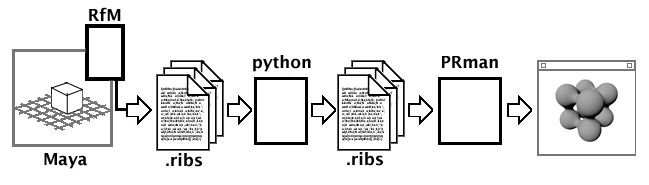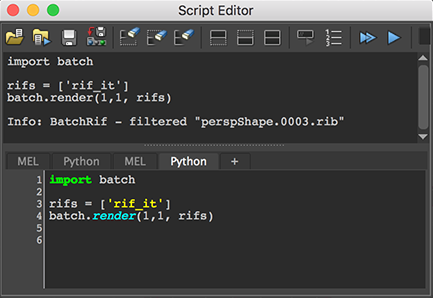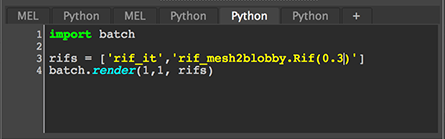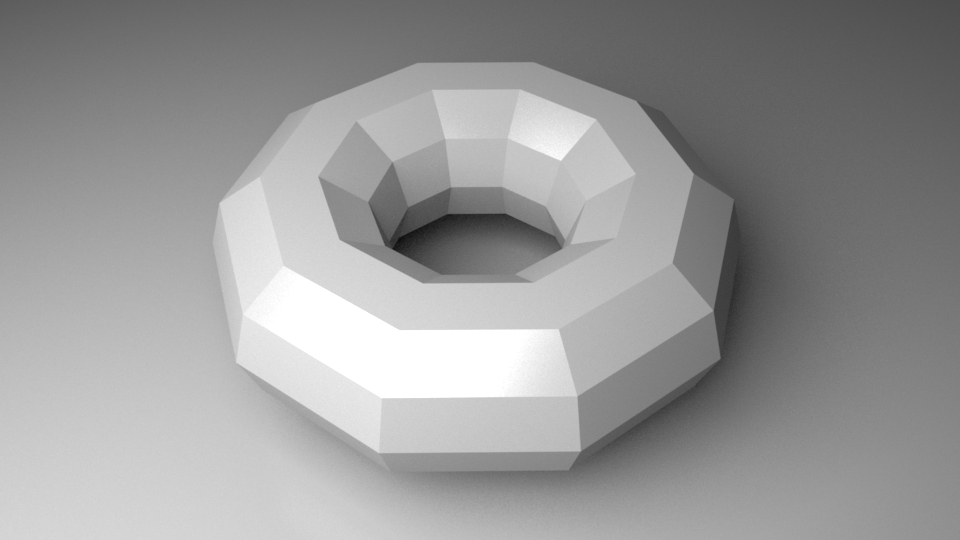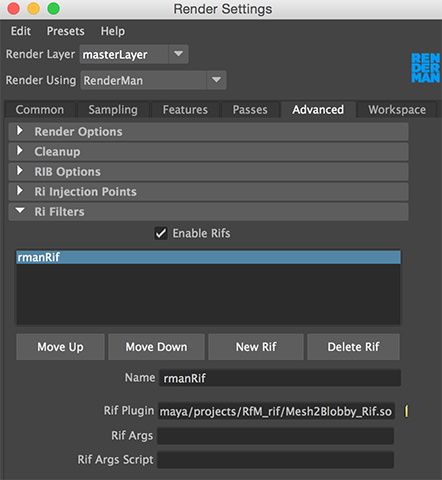Custom Batch Render Workflow
1 Set the Maya project directory.
2 Save the Maya scene.
3 In Render Settings:
- set the start and end frames,
- set name.#.ext (Frame/Animation ext:),
- set 4 digits of padding,
4 In the script editor (python tab) execute the following command,
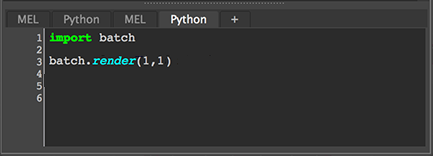
Figure 1
About the batch.render() Command
The first arg:
1 for rib generation ON ie. render a "fresh" rib sequence.
0 for rib generation OFF ie. rerender an existing rib sequence.
The second arg:
1 for immediate rendering.
0 for postponed rendering.
When the batch.render() python command is executed it generates and saves a
script in the current Maya project directory. The script has the same name as the scene
followed by two numbers that indicate the start and end frames. For example, if the scene
is called "butterfly" with, say, a 50 frames sequence the script would be named,
batchrender_butterfly_1_50.bat (Windows) or
batchrender_butterfly_1_50 (Linux and MacOSX).
Part of a typical (MacOSX) script is shown below.