If the reader has followed the recommendations of the tutorial
"RfM: Customizing" the
python script presented in this tutorial will have been installed
in the users maya/rfm_scripts/image_tool directory. If this is the case
then no further action is required and the instructions on "Installing &
Loading the Script can be ignored.
Using the Custom "Save All" Command
The next section explains how to install and load the python script. However, once that has been done the reader will have an extra "Save All..." menu item under the "Commands" menu - figure 1.
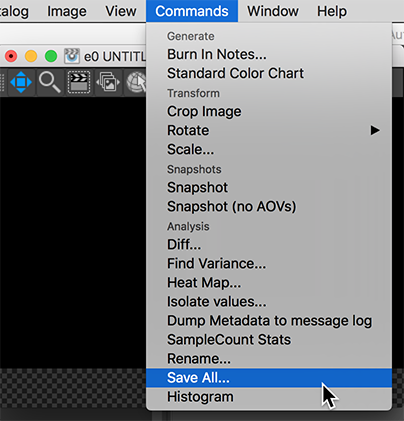
Figure 1
The menu item will raise the dialog box shown next.
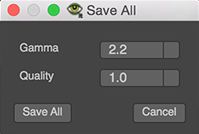
Figure 2
After clicking the "Save All" button there will be a pause before an information dialoag opens - figure 3. If there are many images in the catalog it will take several seconds before the dialog appears. It will confirm where the images have been saved.
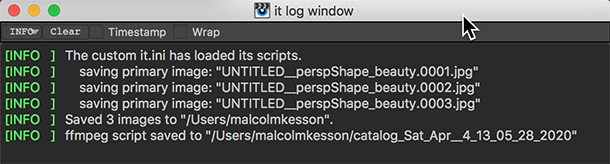
Figure 3
Installing & Loading the Script
Save the python script in your custom "it" scripts
directory. For example, the "RfM: Customizing"
tutorial recommends using this directory,
maya/rfm_scripts/image_tool/SaveAll.py
The users custom "it.ini" script must install the python script when Maya loads the
RenderMan_for_Maya plugin. The "RfM: Customizing" tutorial recommends using
the following path,
maya/rfm_scripts/image_tool/it.ini
The "it.ini" script should contain a command of the following form (Windows).