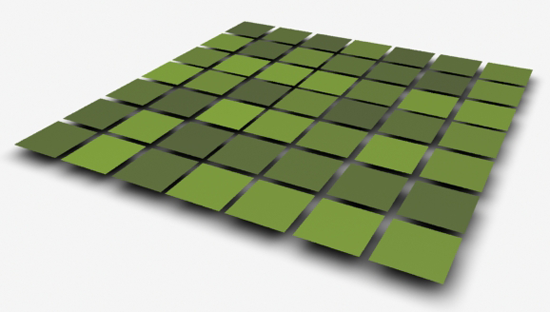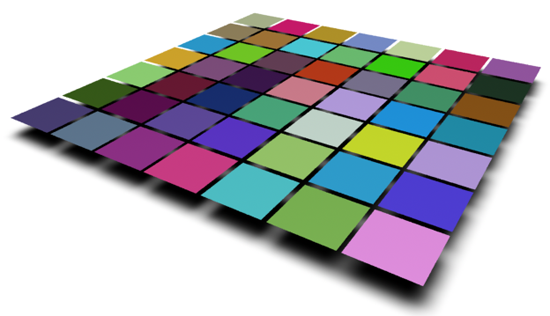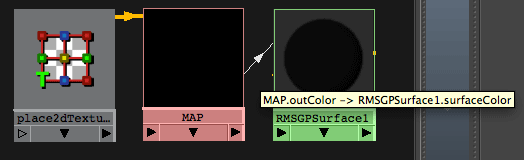Introduction
This tutorial provides three examples of how primvars can be set up and used with RfM and HyperShade.
The reader should refer to the tutorial
RIB/RSL: Using PrimVars for basic information about primvars.
To use a primvar with a HyperShade material, such as Blinn, requires both the material
(aka surface shader) and the geometry to which it is assigned to be set up correctly. The first
example shows how a single instance of Blinn and a float primvar can be used to control
the diffuse brightness of a grid of polygons. The second example demonstrates how a color
primvar can be to used the control the coloration of a grid of polygons. The third example
shows how a random selection of texture maps can be applied to a grid of polygons.
Example 1 - using a "float" primvar
Setting Up the Material
1 In HyperShade create an instance of Blinn and assign it to several surfaces.
2 Scroll to the "Common Material Attributes" tab,
- connect the "Diffuse" parameter to a "Rman Prim Var Float" node.
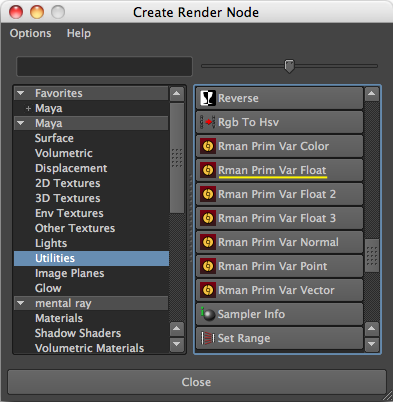
Figure 1
3 Rename the "Rman Prim Var Float Attibute" to "Dc" as shown in figure 2.
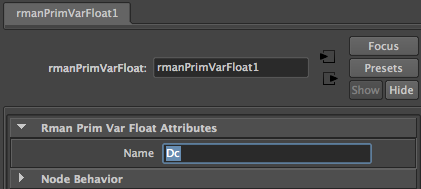
Figure 2