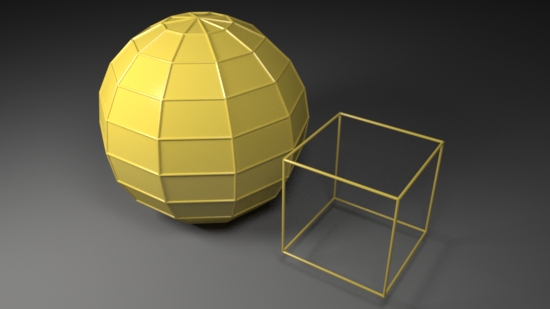Using the Vertex Data to Place a "Cluster" of Points
Select both polymesh surfaces in Maya and execute the following MEL procedure in the Add_Primvar tab of the script editor.
addFloatPrimVar("render_mode", 1);
Save the following script shown in listing 5 as rif_mesh_geo5.py and edit the Rif_Py tab - as shown below.
Note the use of the rif_mesh_geo5.Rif(200, 0.3, 0.02).
import batch import rif_mesh_geo5 reload(rif_mesh_geo5) rifs = ['rif_it','rif_mesh_geo5.Rif(250, 0.3, 0.02)' ] batch.render(1,1, rifs)
Listing 5 - rif_mesh_geo5.py
import prman
from rif_utilities import MeshDB
from rif_utilities import getFloatPrimvar
from rif_utilities import genPointsAroundVertex
class Rif(prman.Rif):
MESH = 0
POINTS = 1
POINTS_AND_MESH = 2
DEFAULT_MODE = MESH
def __init__(self, ri, num, rad, width):
prman.Rif.__init__(self, ri)
self.num = num # number of points clustered per vertex
self.rad = rad # radius of each cluster
self.width = width # the size of the points in each cluster
def PointsGeneralPolygons(self, nloops, nverts, verts, params):
##___________________________________
render_mode = int(getFloatPrimvar('render_mode', params, Rif.DEFAULT_MODE))
if render_mode == Rif.MESH:
self.m_ri.PointsGeneralPolygons(nloops, nverts, verts, params)
return
mesh = MeshDB(nloops, nverts, verts, params)
vertices = mesh.getVertices()
vert_counter = 0
for vert in vertices:
extra_points = genPointsAroundVertex(self.num, vert, self.rad, vert_counter)
points_params = {
prman.Ri.P : extra_points,
prman.Ri.CONSTANTWIDTH : self.width
}
self.m_ri.Points(points_params)
vert_counter += 1
if render_mode == Rif.POINTS_AND_MESH:
self.m_ri.PointsGeneralPolygons(nloops, nverts, verts, params)
##___________________________________
|
Using the new rif should produce an image similar to figure 5.
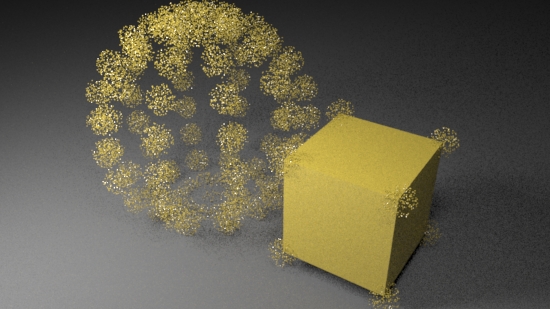
Figure 5