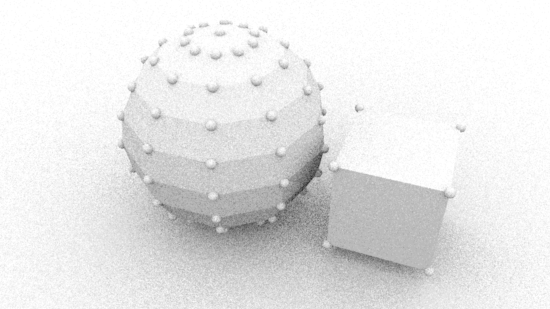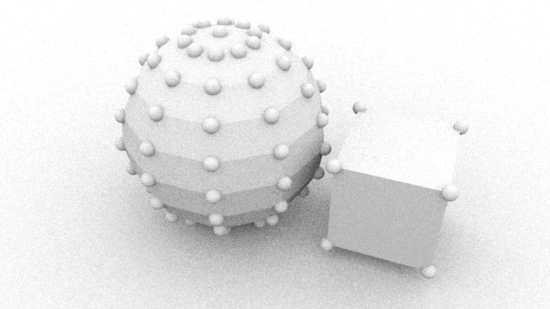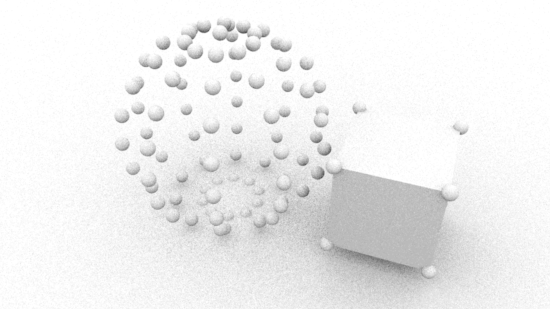Basic PolyMesh Rif
Lisitng 1 provides a barebones python script that implements a rif that will pre-process the polygonal data of each mesh object. The method named "PointsGeneralPolygons" is implemented by the prman.Rif class. Since our custom class is derived from Pixar's prman.Rif class our custom class can override the base class implementation of the "PointsGeneralPolygons" method.
Listing 1 - rif_mesh_geo1.py
import prman
class Rif(prman.Rif):
def __init__(self, ri):
prman.Rif.__init__(self, ri)
def PointsGeneralPolygons(self, nloops, nverts, verts, params):
self.m_ri.PointsGeneralPolygons(nloops, nverts, verts, params)
|
Before tinkering with the implementation of "PointsGeneralPolygons" method
we must ensure the customized batch rendering scripts provided in the tutorial
RfM 23: Customizing can apply our custom rifs.
1. Copy and paste listing 1 into a document and save it as,
maya/rfm_scripts/python/rif_mesh_geo1.py
2. In the Rif_Py tab of the script editor execute the following text,
import batch import rif_mesh_geo1 reload(rif_mesh_geo1) rifs = ['rif_it','rif_mesh_geo1' ] batch.render(1,1, rifs)
3. An image similar to figure 1 should appear in the Image Tool ("it") window.
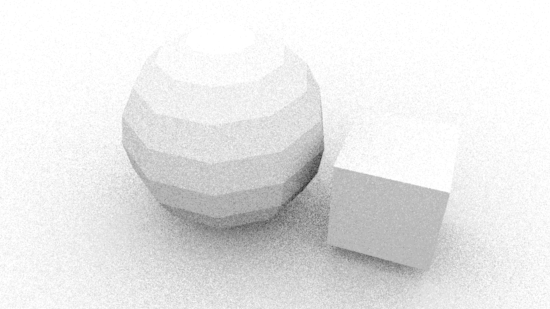
Figure 1
Most of the data that our rifs will use is contained in the python dictionary
of the last arg of the PointsGeneralPolygons method, namely, params.