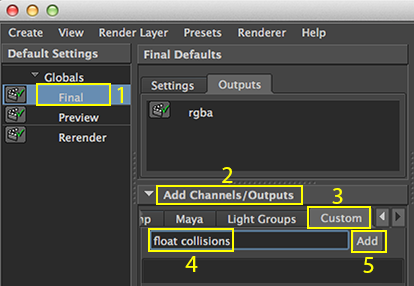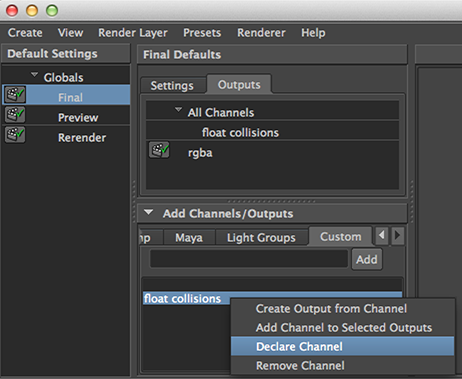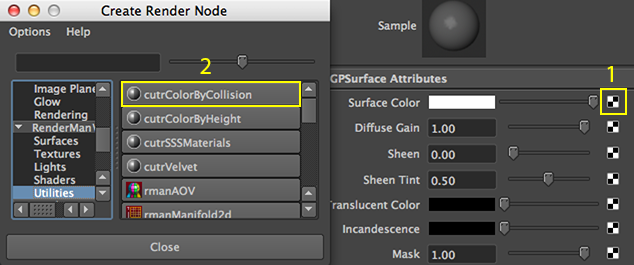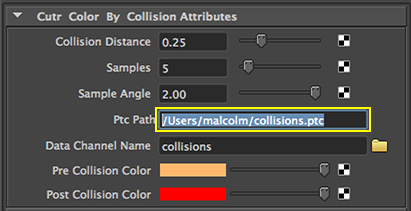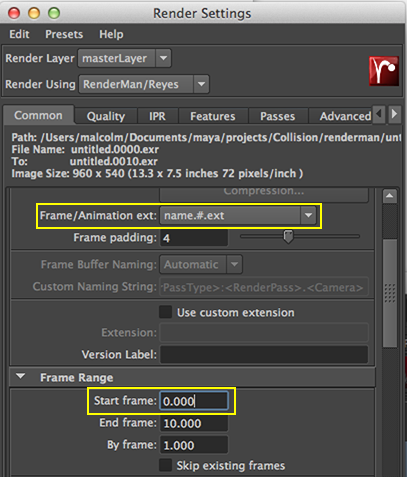Using the Node
Because the node writes data to a pointcloud it is necessary to assign three attributes to the geometry that will change color when they collide with other objects. Also, a display channel must be declared. For some background information about display channels refer to the RSL: AOVs - Secondary Images tutorial.
Step 1 - Adding the Baking Attributes
Open the RenderMan Controls window and change the View to "Geometric Settings" figure 1.
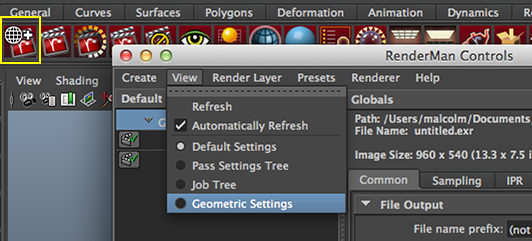
Figure 1
Click on the "Create" button followed by the "Add/Remove Settings" button.
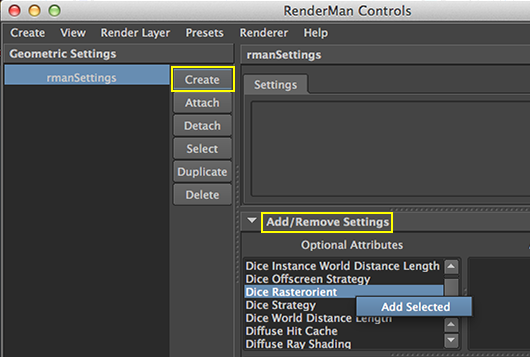
Figure 2
Add these attributes (using a right mouse click),
Dice Rasterorient
Cull Backfacing
Cull Hidden
Then turn them "off".
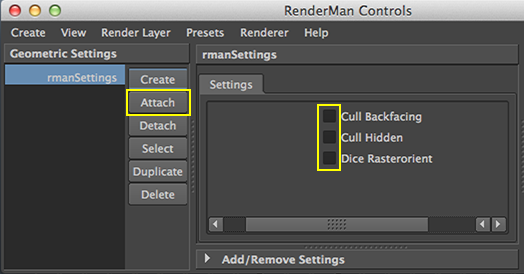
Figure 3
Select the objects in the scene whose surface color will change as result of collisions and click the "Attach" button.