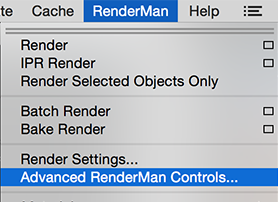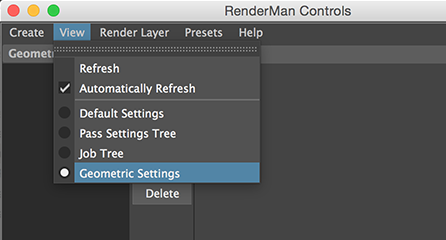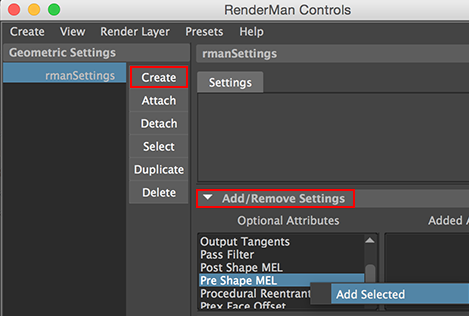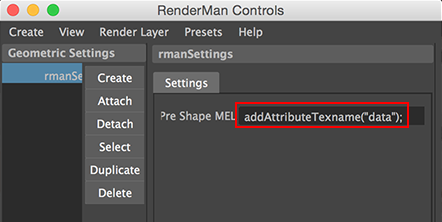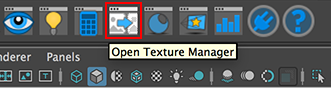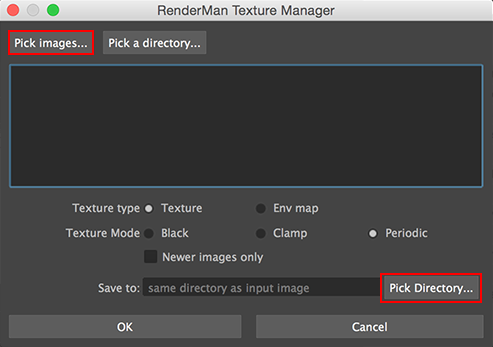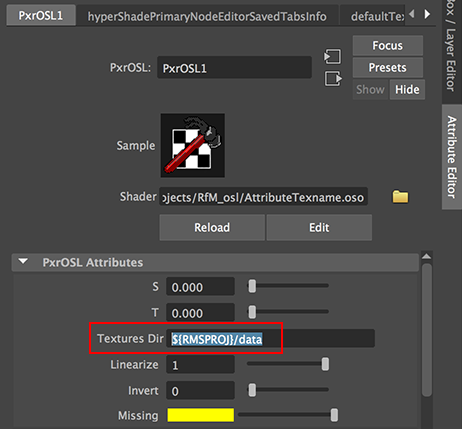Introduction
This tutorial presents a way of randomly applying an arbitary number of texture maps to multiple surfaces using a single OSL shader. The technique relies on each surface being assigned a custom user attribute. For example, in RIB an attribute named "texname" would be of the form,
Attribute "user" "string texname" ["1.tex"]
The value of the attribute is used by tbe shader when
it calls the OSL texture() function. Figure 1 shows 48
cubes textured using the seven images shown in figure 2 .

Figure 1


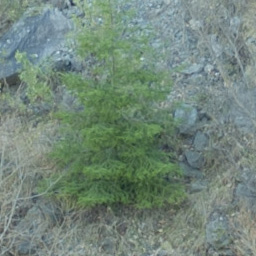




Figure 2 - source images
The shading network shared by all 48 cubes is shown below.
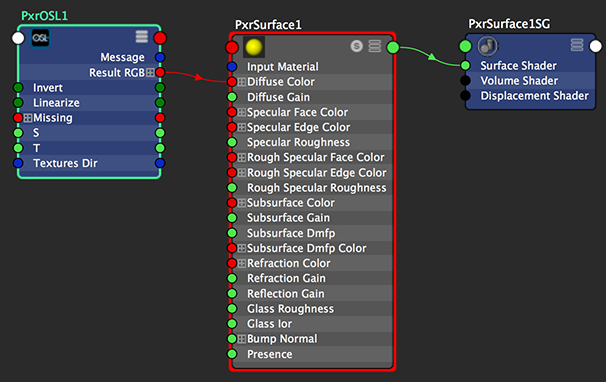
Figure 3