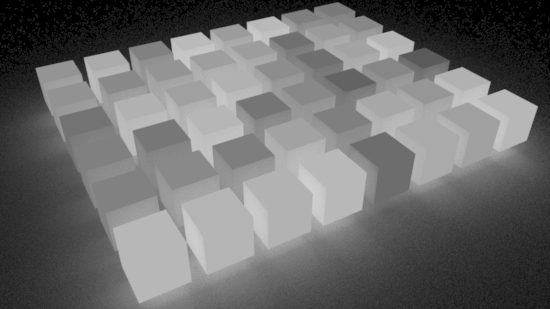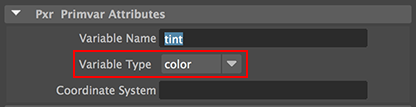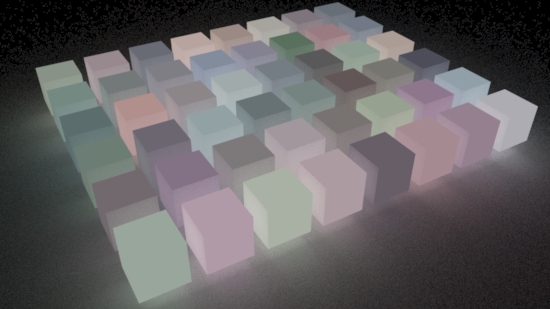Introduction
This tutorial provides two examples of how primvars can be set up and used with RIS materials.
The reader should refer to the tutorial "
RIB: Using PrimVars" for basic information about primvars.
To use a primvar with a RIS material, such as PxrSurface, requires both the material
and the geometry to which it is assigned to be set up correctly. The first
example shows how a single instance of PxrSurface and a float primvar can be used to control
the incandescence of many objects. The second example demonstrates how a color
primvar can be to used the control the coloration of many objects.
Example 1 - using a "float" primvar
Setting Up the Material
1 Assign an instance of PxrSurface to several objects.
2 Click the connection icon of the "Gain" input in the "Glow" panel - figure 1.
3 From the list of RIS patterns connect PxrPrimvar.
4 Enter a name of the primvar - figure 2.
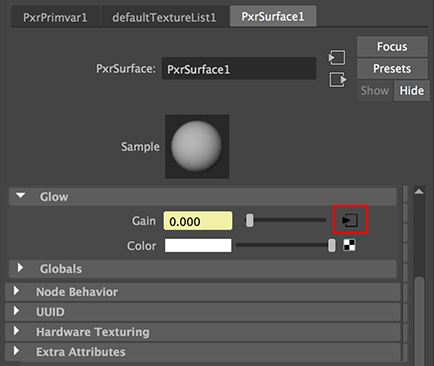
Figure 1
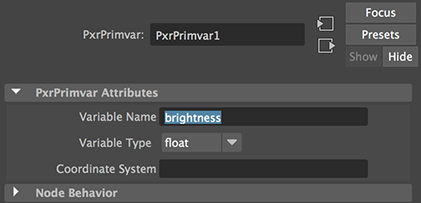
Figure 2