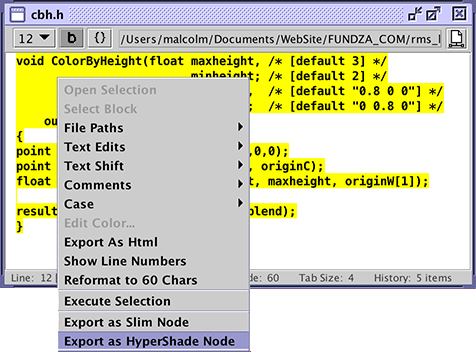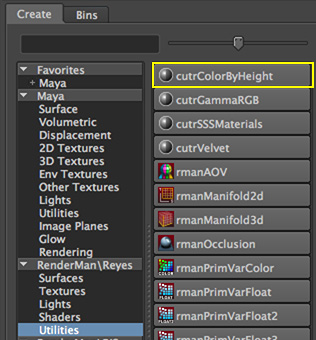Introduction
The tutorial "Cutter:HyperShade Node Scripts"
explains Cutter's ability to generate a custom RenderMan hypershade node from a RSL function.
This tutorial demonstrates a three step technique that can be applied to node development.
As an example of the technique this tutorial implements a node called cutrColorByHeight.
The node applies a uniform color to an object based on the height of its origin above the XZ plane.
For an overview of the shading technique used by the node the reader should
refer to the tutorial,
"RSL: Color By Height".
Figure 1 shows 1000 polygons shaded by a cutrColorByHeight node connected to the
"Surface Color" parameter of RMSGPSurface. Note that only one instance of
RMSGPSurface was used to shade all the polygons.

Figure 1
The user interface of the cutrColorByHeight node is shown below.
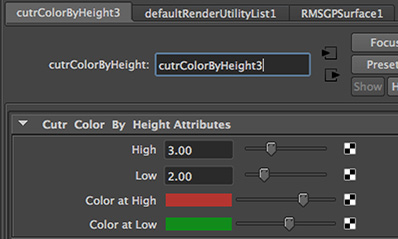
Figure 2
The workflow consists of three steps.
1 Implement a RSL function
- write a shader that implements a block of RSL code,
- "wrap" the block of code in a RSL function.
2 Generate a Pixar rslt file
- use Cutter to convert the RSL function to a custom HyperShade node,
- edit the default values of the node parameters.
3 Register the node
- edit the users RenderMan_for_Maya.ini file.
The key element of this workflow is the implementation of a RSL function that
will be used by Cutter to generate a (rslt) script that defines a (RenderMan) node
for use by Maya's HyperShade shading editor. An experienced shader writer would be
able to write a RSL function from scratch. This tutorial assumes the reader
has a moderate level of familiarity with RSL and, as such, it is easier to begin by
implementing a simple shader that demonstrates the desired functionality. After which
it is relatively easy to migrate the code to a RSL function that can subsequently be
converted to a node.